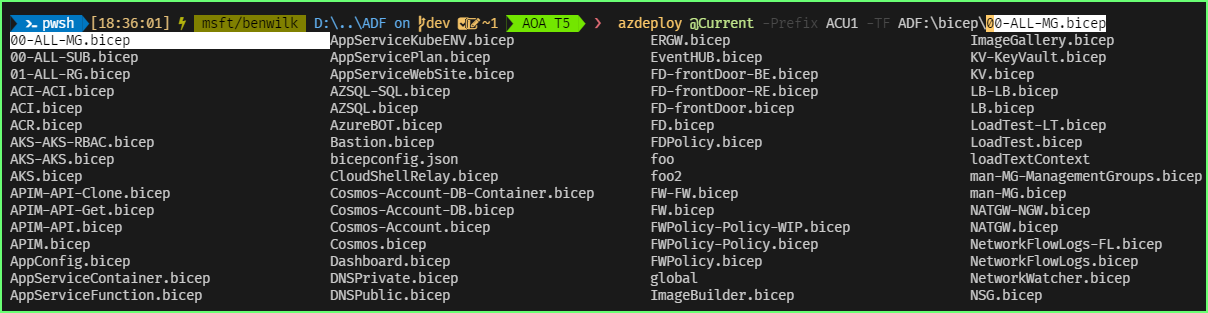Observations on ARM (Bicep) Templates
- Azure Deployment Framework
- Go Home Documentation Home
- Go Next Nested Templates/Modules
Base Templates
Using a base template is really Easy.
The first thing you have to do is choose the Scope of your deployment
- Prefix (location/region)
- Enviro (the resource group)
- The App tenant (the application you are working with, often maps to a subscription).
As a mimimum I recommend to do the following in your Powershell profile.
$Repos = "d:\repos"
Import-Module -Name $Repos/ADF/ADF/release-az/azSet.psm1 -Scope Global -Force
Once you have the module loaded you can use the commands azset
Azure PowerShell based deployments with azSet
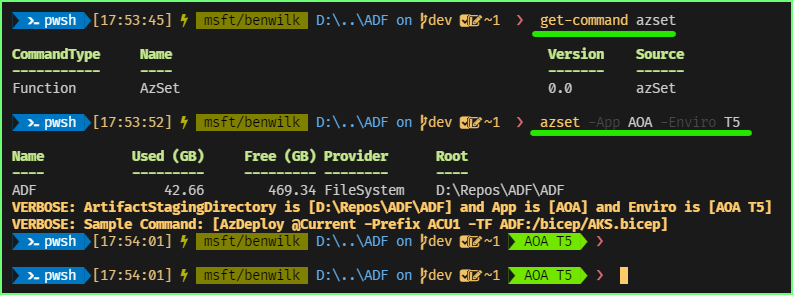
As you can see the script sets some Environment Variables, that you can use on your prompts
After this you are ready to deploy a template, since we loaded T5 which is parameter file for our Test 5 Environment, we should reference that template file ADF\tenants\AOA\ACU1.T5.parameters.json
Now you can decide which layer you would like to deploy. Often you would deploy an Orchestration Template first that will deploy your foundation for a new Resource Group and other resource types. Once you have that generally you can just deploy the Base template for a specific resource type as below.
# Deploy all of the storage accounts in the T5 parameter file
AzDeploy @Current -Prefix ACU1 -TF ADF:/bicep/SA.bicep
# Deploy only the single storage account from the T5 parameter file.
AzDeploy @Current -Prefix ACU1 -TF ADF:/bicep/SA.bicep -CN data
# Deploy only the any multiple of storage account from the T5 parameter file.
AzDeploy @Current -Prefix ACU1 -TF ADF:/bicep/SA.bicep -CN data,data2
When deploy Base templates for virtual machines we categorise the VM’s into sub Deployments.
- So when you deploy them you have to also add the layer via the DeploymentName
- This makes it easier to orchestrate the layer e.g. ADPrimary first, then ADSecondary, then SQLServers, then AppServers
- Note if there are multiple servers in the AppServers or SQLServers list you can still use
-CN JMP01
"Appservers": {
"AppServers": [
],
"SQLServers": [
]
},
# Deploy the ADPrimary VM in Appservers in The T5 parameter file
AzDeploy @Current -Prefix ACU1 -TF ADF:\bicep\VM.bicep -DeploymentName ADPrimary
# Deploy the AppServers VMs in Appservers in The T5 parameter file
AzDeploy @Current -Prefix ACU1 -TF ADF:\bicep\VM.bicep -DeploymentName AppServers
# Deploy the AppServers VMs in Appservers in The T5 parameter file, however only JMP01 from that list
AzDeploy @Current -Prefix ACU1 -TF ADF:\bicep\VM.bicep -DeploymentName AppServers -CN JMP01
Any Template that has a short name without a Dash can be deploy directly as a Base Template.
e.g. in the bicep directory ADF\bicep
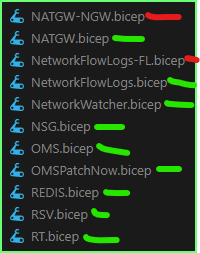
- The green templates are base
- The red one is nested template.
A nested template is a sub module that gets called from a Base template or anohter nested template.
For example as below.
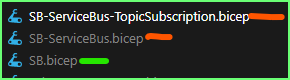
You deploy the Base template SB.bicep then it calls the child/nested modules
# Deploy all of the service Bus from T5 into Central US
AzDeploy @Current -Prefix ACU1 -TF ADF:/bicep/SB.bicep
You can easily discover the Bicep Base templates on the command line, since they are in the same directory